Tutorial
This tutorial works through a real-world example using the excellent New York City Taxi dataset which has been used many times (see: Analyzing 1.1 Billion NYC Taxi and Uber Trips, with a Vengeance and A Billion Taxi Rides in Redshift) due to its 1 billion+ record count and public data available via the Registry of Open Data on AWS.
It is a great dataset as it has a lot of the attributes of real-world data that need to be considered:
- Schema Evolution where fields are added/changed/removed over time or data is normalized as patterns emerge - such as the removal of GPS co-ordinates in the later datasets due to privacy concerns.
- How to reliably apply data typing to an untyped source - in this case a Comma-Separated Values format which does not preserve data type information.
- How to build a repeatable and reproducible process which will scale by adding more compute not human effort - the small example is ~40 million records and the large well over 1 billion records.
- How reusable components can be composed to extract data with data types, apply rules to ensure data quality, enrich the data by executing SQL statements, apply machine learning transformations and load the data to one or more targets.
Get arc-starter
The easiest way to build an Arc job is by cloning arc-starter which is an interactive development environment based on Jupyter Notebooks. This tutorial assumes you have cloned this repository.
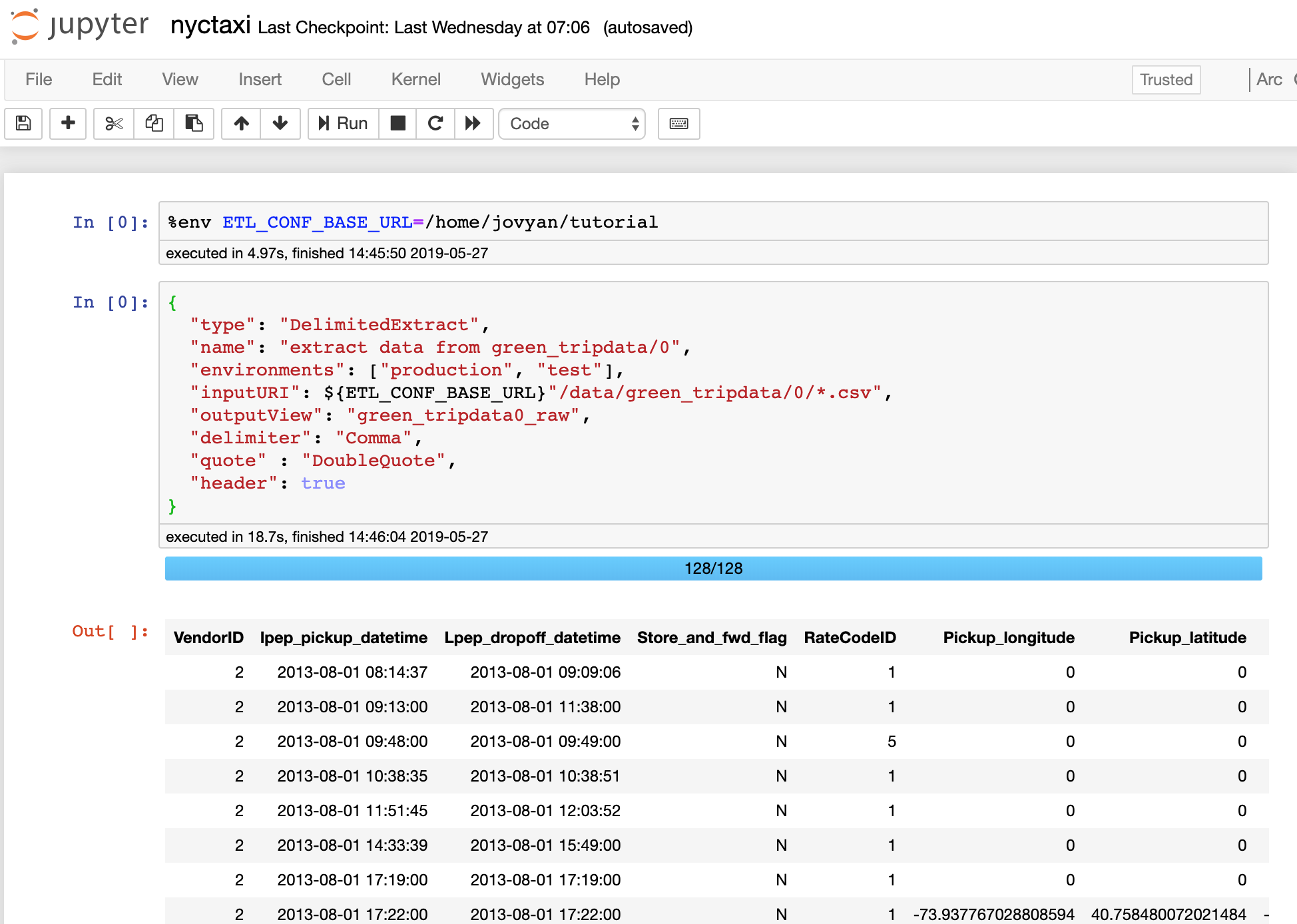
git clone https://github.com/tripl-ai/arc-starter.git
cd arc-starter
To start arc-juptyer run:
./develop.sh
This script runs a docker run command where the only option that needs to be configured is the -Xmx4096m to set the memory available to Spark. This value needs to be less than or equal to the amount of memory allocated to Docker (see here for MacOS).
docker run \
--name arc-jupyter \
--rm \
--volume $(pwd)/examples:/home/jovyan/examples:Z \
--env JAVA_OPTS="-Xmx4096m" \
--entrypoint='' \
--publish 4040:4040 \
--publish 8888:8888 \
ghcr.io/tripl-ai/arc-jupyter:latest \
jupyter notebook \
--ip=0.0.0.0 \
--no-browser \
--NotebookApp.password='' \
--NotebookApp.token=''
Extracting Data
From the Jupyter main screen select New then Arc under notebook. We will be building the job in this notebook.
The first stage we are going to add is a DelimitedExtract stage because the source data is in Comma-Separated Values format delimited by ‘,’. This stage will instruct Arc to extract the data in all .csv files from the inputURI path and register as the internal view green_tripdata0_raw so the data can be accessed in subsequent job stages.
{
"type": "DelimitedExtract",
"name": "extract data from green_tripdata schema 0",
"environments": ["production", "test"],
"inputURI": "s3a://nyc-tlc/trip*data/green_tripdata_2013-08.csv",
"outputView": "green_tripdata0_raw",
"delimiter": "Comma",
"quote" : "DoubleQuote",
"header": true,
"persist": true
}
By executing this stage (SHIFT-ENTER) you should be able to see a result set.
| VendorID | lpep_pickup_datetime | Lpep_dropoff_datetime | Store_and_fwd_flag | RateCodeID | Pickup_longitude | Pickup_latitude | Dropoff_longitude | Dropoff_latitude | Passenger_count | Trip_distance | Fare_amount | Extra | MTA_tax | Tip_amount | Tolls_amount | Ehail_fee | Total_amount | Payment_type | Trip_type | _filename | _index |
|---|---|---|---|---|---|---|---|---|---|---|---|---|---|---|---|---|---|---|---|---|---|
| 2 | 2013-09-01 00:02:00 | 2013-09-01 00:54:51 | N | 1 | -73.952407836914062 | 40.810726165771484 | -73.983940124511719 | 40.676284790039063 | 5 | 14.35 | 50.5 | 0.5 | 0.5 | 10.3 | 0 | null | 61.8 | 1 | null | s3a://nyc-tlc/trip%20data/green_tripdata_2013-08.csv | 1 |
| 2 | 2013-09-01 00:02:34 | 2013-09-01 00:20:59 | N | 1 | -73.963020324707031 | 40.711833953857422 | -73.966644287109375 | 40.681690216064453 | 1 | 3.24 | 15 | 0.5 | 0.5 | 0 | 0 | null | 16 | 2 | null | s3a://nyc-tlc/trip%20data/green_tripdata_2013-08.csv | 2 |
If you scroll to the very right of the result set you should be able to see two additional columns which is added by Arc to help trace data lineage to assist debugging.
_filename: which records the input file source for all file based imports._index: which records the input file row number for all file based imports. As Spark is a distributed system calculating a true row level_indexis computationally expensive. To reduce the load the import option"contiguousIndex": falseoption can be provided to produce a monotonically increasing identifier from which_indexcan be derived later if required.
The other thing to note is the use of "persist": true which instructs Arc to store the the dataset read from the external Amazon s3 bucket into memory. This means that any subsequent stage that references green_tripdata0_raw does not need to re-download the file.
Typing Data
Data Typing
Data Typing is the process of converting a text (or string) value to a specific representation such as a Timestamp or Decimal.
For example, trying to calculate the day of the week of the text 2016-04-09 would require very complex logic however if we first convert to a Date type we know:
- the date is actually a valid date (where
2016-02-30would fail) - we can use a function like
day_of_week(date)to get the day of the week which has been tested to be correct
To make this data produced above more useful for analysis (for example doing aggregation by time period or summing dollars) we need to safely apply data typing.
Add a new stage to apply a TypingTransformation to the data extracted in the first stage named green_tripdata0_raw. TypingTransform parses tabular text data to and, in this case, will produce an output dataset called green_tripdata0. To do this we have to tell Arc how to parse the string data back into their original data types (like timestamp or integer). To do this transformation we need some way to pass in the rules of how to parse the data and that is described in the schema file passed in using the schemaURI.
{
"type": "TypingTransform",
"name": "apply green_tripdata schema 0 data types",
"environments": ["production", "test"],
"schemaURI": "/home/jovyan/examples/tutorial/0/green_tripdata0.json",
"inputView": "green_tripdata0_raw",
"outputView": "green_tripdata0"
}
Specifying Data Typing Rules
The schema provides the rules needed to parse an untyped (string) dataset into a typed dataset. Where a traditional database will fail when a data conversion fails (for example CAST('abc' AS INT) would fail) Spark defaults to returning NULL which makes safely and precisely parsing data using only Spark SQL very difficult.
Here is the top of of the /home/jovyan/examples/tutorial/0/green_tripdata0.json file which provides and example of how the rules defining how to convert string values back into their correct data types are represented. This file was manually created based on the official data dictionary - but frequently you will find determining this information is extremely difficult.
[
{
"name": "vendor_id",
"description": "A code indicating the TPEP provider that provided the record.",
"trim": true,
"nullable": true,
"type": "integer",
"nullableValues": [
"",
"null"
]
},
{
"name": "lpep_pickup_datetime",
"description": "The date and time when the meter was engaged.",
"trim": true,
"nullable": true,
"type": "timestamp",
"formatters": [
"uuuu-MM-dd HH:mm:ss"
],
"timezoneId": "America/New_York",
"nullableValues": [
"",
"null"
]
},
...
Picking one of the more interesting fields, lpep_pickup_datetime, we can highlight a few details:
- this is a timestamp field which means it must be generated from a valid combination of date and time.
- the
formatterskey specifies anarrayrather than a simplestring. This is because real world data often has multiple date/datetime formats used in a single column. By allowing anarrayArc will try to apply each of the formats specified in sequence and only fail if none of the formatters can be successfully applied. - a mandatory
timezoneIdmust be specified. This is required as the only way to reliably work with dates and times across systems is to know when they happened relative to Coordinated Universal Time (UTC) so they can be placed as point on a universally continuous timeline. AdditionallytimezoneIdis specified at a column level meaning that it is possible to have multiple timezones for different columns in the same dataset. - the
nullableValueskey also specifies anarraywhich allows you to specify multiple values which will be converted to a truenullwhen loading. If these values are present and thenullablekey is set totruethen the job will fail with a clear error message. - the
descriptionfield is saved with the data some formats like when using ORCLoad, ParquetLoad or DeltaLakeLoad into the underlying metadata and will be restored automatically if those files are re-injested by Arc.
Schema Order
This format does not use input field names and will only try to convert data by its column index - meaning that the order of the fields in the schema file must match the input dataset.
So what happens if this conversion fails?
Data Typing Validation
Similar to the DelimitedExtract, TypingTransformation adds an addition field to each row called _errors which holds an array of data conversion failures - if any exist - so that all the errors in the entire dataset can be determined before deciding how to respond. If a data conversion issue exists then the field name and a human readable message will be pushed into that array and the value will be set to null for that field:
For example:
+-------------------+-------------------+--------------------------------------------------------------------------------------------------------------------------------------------------------------------------------------------------------------------------------------------------------------------+
|startTime |endTime |_errors |
+-------------------+-------------------+--------------------------------------------------------------------------------------------------------------------------------------------------------------------------------------------------------------------------------------------------------------------+
|2018-09-26 17:17:43|2018-09-27 17:17:43|[] |
|2018-09-25 18:25:51|2018-09-26 18:25:51|[] |
|null |2018-03-01 12:16:40|[[startTime, Unable to convert '2018-02-30 01:16:40' to timestamp using formatters ['uuuu-MM-dd HH:mm:ss'] and timezone 'UTC']] |
|null |null |[[startTime, Unable to convert '28 February 2018 01:16:40' to timestamp using formatters ['uuuu-MM-dd HH:mm:ss'] and timezone 'UTC'], [endTime, Unable to convert '2018-03-2018 01:16:40' to timestamp using formatters ['uuuu-MM-dd HH:mm:ss'] and timezone 'UTC']]|
+-------------------+-------------------+--------------------------------------------------------------------------------------------------------------------------------------------------------------------------------------------------------------------------------------------------------------------+
If you have specified that the field cannot be null via "nullable": false then the job will fail at this point with an appropriate error message as logically as it cannot continue.
If the job has been configured like above with all fields "nullable": true then the TypingTransform stage will complete but we will not be actually enforcing that no errors have occured. To add the ability to stop the job based on whether errors occured we can add a SQLValidate stage:
%sqlvalidate name="ensure no errors exist after data typing" environments=production,test
SELECT
SUM(error) = 0 AS valid
,TO_JSON(
NAMED_STRUCT(
'count', COUNT(error),
'errors', SUM(error)
)
) AS message
FROM (
SELECT
CASE
WHEN SIZE(_errors) > 0 THEN 1
ELSE 0
END AS error
FROM green_tripdata0
) input_table
The summary of what happens in this SQL statement is:
- sum up the number of rows in the
green_tripdata0dataset where theSIZEof the_errorsarray for each row is greater than 0. If the errors array is not empty (SIZE(_errors) > 0) then there must have been at least one error on that row. - check that that sum of errors all errors for all rows
SUM(error)equals0so that the first field will returntrueifSUM(error) = 0orfalseifSUM(error) != 0 - as doing a count is visiting all rows anyway we can emit statistics so the output will be a
jsonobject that will be added to the logs. In this case we are logging a row count (COUNT(error)) and a count of rows with at least 1 error (SUM(error)) which will return something like{"count":7623,"errors":0}.
Data Caching
A TypingTransformation is a big and computationally expensive operation so if you are going to do multiple operations against that dataset (as we are) set the "persist": true option so that Spark will cache the dataset after applying the types.
Saving Data
The final step is to do something with the data. This could be any of the Load stages but for our use case we will do a DeltaLakeLoad. DeltaLake is a great because:
- it ‘versions’ data allowing users to ‘time travel’ back and forward through different datasets efficiently.
- it perfoms atomic commits meaning that when used with storage like Amazon S3 it will not leave partial/corrupt datasets if Spark shuts down unexpectedly.
- it uses Apache Parquet which is a compressed columnar data format meaning that when it is read by subsequent Spark jobs you can only read the columns that are required vastly reducing the amount of data moved across a network and that has to be processed.
- it retains full data types and metadata so that you don’t have to keep converting text to correctly typed data before use.
- it supports data partitioning and pushdown which can further reduce the amount of data required to be read from expensive sources like Amazon S3.
Here is the stage we will add which writes the green_tripdata0 dataset to a DeltaLake dataset on disk. It will also be partitioned by vendor_id so that if you were doing analysis on only one of the vendors then Spark could easily read only that data and ignore the other vendors. Here we are explicitly naming the output .delta to help future users understand its format.
{
"type": "DeltaLakeLoad",
"name": "write out green_tripdata0 dataset",
"environments": ["production", "test"],
"inputView": "green_tripdata0",
"outputURI": "/home/jovyan/examples/tutorial/0/output/green_tripdata0.delta",
"saveMode": "Overwrite",
"partitionBy": [
"vendor_id"
]
}
Execute It
At this stage we have a job which will extract data, apply data types to one .csv file and execute a SQLValidate stage to ensure that the data could be converted successfully then write the data out for future use. The Arc framework is packaged as a Docker image so that you can run the same job on your local machine or a massive compute cluster without having to think about how to deploy dependencies. The default Docker image contains the dependencies files for connecting to most JDBC databases and cloud services.
To run the job that is included with the arc-starter repository (this file is also saved as run.sh):
docker run \
--rm \
--volume $(pwd)/examples:/home/jovyan/examples:Z \
--env "ETL_CONF_ENV=production" \
--entrypoint='' \
--publish 4040:4040 \
ghcr.io/tripl-ai/arc:latest \
bin/spark-submit \
--master local[*] \
--driver-memory 4g \
--driver-java-options "-XX:+UseG1GC -XX:-UseGCOverheadLimit -XX:+UnlockExperimentalVMOptions -XX:+UseCGroupMemoryLimitForHeap" \
--conf spark.authenticate=true \
--conf spark.authenticate.secret=$(openssl rand -hex 64) \
--conf spark.io.encryption.enabled=true \
--conf spark.network.crypto.enabled=true \
--class ai.tripl.arc.ARC \
/opt/spark/jars/arc.jar \
--etl.config.uri=file:///home/jovyan/examples/tutorial/0/nyctaxi.ipynb
As the job runs you will see json formatted logs generated and printed to screen. These can easily be sent to a log management solution for log aggregation/analysis/alerts. The important thing is that our job ran and we can see our message {"count":7623,"errors":0} formatted as numbers so that it can be easily addressed (event.message.count) and compared day-by-day for monitoring.
{
"event": "exit",
"status": "success",
"success": true,
"duration": 56107,
"level": "INFO",
"thread_name": "main",
"class": "ai.tripl.arc.ARC$",
"logger_name": "local-1574152663175",
"timestamp": "2019-11-16 08:38:37.533+0000",
"environment": "production",
"streaming": "false",
"applicationId": "local-1574152663175",
"ignoreEnvironments": "false"
}
A runnable snapshot of this job is available: examples/tutorial/0/nyctaxi.ipynb.
Congratulations you have run your first Arc job!
Viewing the Metadata
Arc allows users to define and store metadata (that is data which describes columns) attached the dataset. This data can be simple things like the description field shown below or more complex metadata. By storing the metadata with the actual dataset you can safely write out the data using enriched formats like ParquetLoad or DeltaLakeLoad and when those files are read in the future they will have that metadata still attached and in sync.
Numerous stages have been added to explicitly operate against the metadata:
- MetadataExtract which creates an Arc
metadatadataframe from a view. - MetadataTransform which allows you to attach/override the metadata attached to a view.
- MetadataFilterTransform which allows columns from an input view to be automatically filtered based on their metadata.
- MetadataValidate which allows runtime rules to be aplied against a view’s metadata.
Running:
%metadata
green_tripdata0
Will produce an output like:
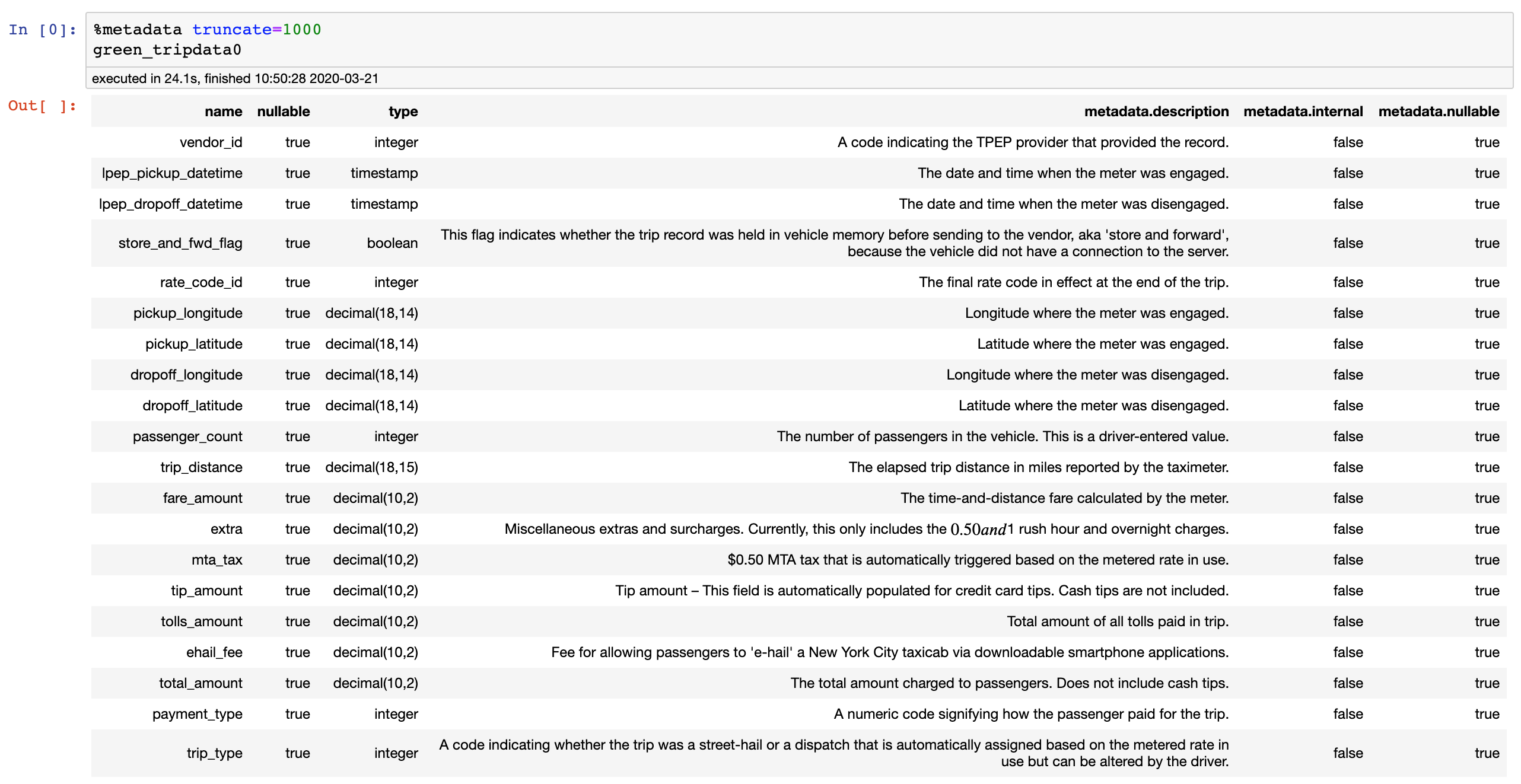
Environment Variables
JSON vs HOCON
The config file, whilst looking very similar to a json file is actually a Human-Optimized Config Object Notation (HOCON) file. This file format is a superset of json allowing some very useful extensions like Environment Variable substitution and string interpolation. We primarily use it for Environment Variable injection but all its capabilities described here can be utilised.
For testing and automated deployment it is useful to be able to dynamically change input file locations when we deploy the job across different environments. So, for example, a local /home/jovyan/tutorial path could be used for test vs a remote https://raw.githubusercontent.com/tripl-ai/arc-starter/master/tutorial path when running in production mode.
To do this Environment Variables can be used or the %env magic can be used in Jupyter notebooks:
%env
ETL_CONF_DATA_URL=s3a://nyc-tlc/trip*data
ETL_CONF_JOB_URL=/home/jovyan/examples/tutorial/1
The variables can then be used like:
{
"type": "DelimitedExtract",
"name": "extract data from green_tripdata schema 0",
"environments": ["production", "test"],
"inputURI": ${ETL_CONF_DATA_URL}"/green_tripdata_2013-08.csv*",
"outputView": "green_tripdata0_raw",
"delimiter": "Comma",
"quote": "DoubleQuote",
"header": true,
"persist": true
}
When executing the job these environment variables can be set like:
docker run \
--rm \
-v $(pwd)/examples:/home/jovyan/examples:Z \
-e "ETL_CONF_ENV=production" \
-e "ETL_CONF_DATA_URL=s3a://nyc-tlc/trip*data" \
...
To speed up the rest of the tutorial the top 50000 rows of each dataset have been embedded in this repository:
%env
ETL_CONF_DATA_URL=/home/jovyan/examples/tutorial/data/nyc-tlc/trip*data
ETL_CONF_JOB_URL=/home/jovyan/examples/tutorial/1
Spark is also able to automatically detect and decompress files based on their extension. Note the * after green_tripdata_2013-08.csv* which will allow either .csv which is on the remote s3a://nyc-tlc/trip*data/green_tripdata_2013-08.csv or /home/jovyan/examples/tutorial/data/nyc-tlc/trip*data/green_tripdata_2013-08.csv.gz which is local.
{
"type": "DelimitedExtract",
"name": "extract data from green_tripdata schema 0",
"environments": ["production", "test"],
"inputURI": ${ETL_CONF_DATA_URL}"/green_tripdata_2013-08.csv*",
"outputView": "green_tripdata0_raw",
"delimiter": "Comma",
"quote": "DoubleQuote",
"header": true,
"persist": true
}
To execute:
docker run \
--rm \
-v $(pwd)/examples:/home/jovyan/examples:Z \
-e "ETL_CONF_ENV=production" \
-e "ETL_CONF_DATA_URL=/home/jovyan/examples/tutorial/data/nyc-tlc/trip*data" \
...
This method allows use of smaller dataset while developing then easily changing out data sources when trying to run in production.
Add more data
To continue with the green_tripdata dataset example we can now add the other two schema versions. This will show the general pattern for adding additional data and dealing with Schema Evolution. You can see here that adding more data is just appending additional stages following the same pattern:
green_tripdata0
{
"type": "DelimitedExtract",
"name": "extract data from green_tripdata schema 0",
"environments": ["production", "test"],
"inputURI": ${ETL_CONF_DATA_URL}"/green_tripdata_2013-08.csv*",
"outputView": "green_tripdata0_raw",
"delimiter": "Comma",
"quote": "DoubleQuote",
"header": true,
"persist": true
}
{
"type": "TypingTransform",
"name": "apply green_tripdata schema 0 data types",
"environments": ["production", "test"],
"schemaURI": ${ETL_CONF_JOB_URL}"/green_tripdata0.json",
"inputView": "green_tripdata0_raw",
"outputView": "green_tripdata0",
"persist": true
}
%sqlvalidate name="ensure no errors exist after data typing" environments=production,test
SELECT
SUM(error) = 0 AS valid
,TO_JSON(
NAMED_STRUCT(
'count', COUNT(error),
'errors', SUM(error)
)
) AS message
FROM (
SELECT
CASE
WHEN SIZE(_errors) > 0 THEN 1
ELSE 0
END AS error
FROM green_tripdata0
) input_table
green_tripdata1
{
"type": "DelimitedExtract",
"name": "extract data from green_tripdata schema 1",
"environments": ["production", "test"],
"inputURI": ${ETL_CONF_DATA_URL}"/green_tripdata_2015-01.csv*",
"outputView": "green_tripdata1_raw",
"delimiter": "Comma",
"quote": "DoubleQuote",
"header": true,
"persist": true
}
{
"type": "TypingTransform",
"name": "apply green_tripdata schema 1 data types",
"environments": ["production", "test"],
"schemaURI": ${ETL_CONF_JOB_URL}"/green_tripdata1.json",
"inputView": "green_tripdata1_raw",
"outputView": "green_tripdata1",
"persist": true
}
%sqlvalidate name="ensure no errors exist after data typing" environments=production,test
SELECT
SUM(error) = 0 AS valid
,TO_JSON(
NAMED_STRUCT(
'count', COUNT(error),
'errors', SUM(error)
)
) AS message
FROM (
SELECT
CASE
WHEN SIZE(_errors) > 0 THEN 1
ELSE 0
END AS error
FROM green_tripdata1
) input_table
green_tripdata2
{
"type": "DelimitedExtract",
"name": "extract data from green_tripdata schema 2",
"environments": ["production", "test"],
"inputURI": ${ETL_CONF_DATA_URL}"/green_tripdata_2016-07.csv*",
"outputView": "green_tripdata2_raw",
"delimiter": "Comma",
"quote": "DoubleQuote",
"header": true,
"persist": true
}
{
"type": "TypingTransform",
"name": "apply green_tripdata schema 2 data types",
"environments": ["production", "test"],
"schemaURI": ${ETL_CONF_JOB_URL}"/green_tripdata2.json",
"inputView": "green_tripdata2_raw",
"outputView": "green_tripdata2",
"persist": true
}
%sqlvalidate name="ensure no errors exist after data typing" environments=production,test
SELECT
SUM(error) = 0 AS valid
,TO_JSON(
NAMED_STRUCT(
'count', COUNT(error),
'errors', SUM(error)
)
) AS message
FROM (
SELECT
CASE
WHEN SIZE(_errors) > 0 THEN 1
ELSE 0
END AS error
FROM green_tripdata2
) input_table
Now we have created three correctly typed and validated datasets in memory (green_tripdata0, green_tripdata1 and green_tripdata2). How are they merged?
Merging Data
The real complexity with schema evolution comes defining clear rules with how to deal with fields which are added and removed over time. In the case of green_tripdata the main change over time is the change from giving specific pickup and dropoff co-ordinates (pickup_longitude, pickup_latitude, dropoff_longitude, dropoff_latitude) in the early datasets (green_tripdata0 and green_tripdata1) to only providing more generalised (and much more private) pickup_location_id and dropoff_location_id geographic regions in green_tripdata2.
The recommended way to deal with this is to use SQL to manually define the rules for each dataset before unioning the data together via UNION ALL. Here the query explicitly deals with the lack of pickup_longitude data in green_tripdata2 by setting a NULL value but retaining the column so the UNION still works. The alternative, depending on use of this data, would be to remove the pickup_longitude column from the later datasets.
%sql name="combine green_tripdata_*" environments=production,test outputView=trips
-- first schema 2013-08 to 2014-12
SELECT
vendor_id
,lpep_pickup_datetime AS pickup_datetime
,lpep_dropoff_datetime AS dropoff_datetime
,store_and_fwd_flag
,rate_code_id
,pickup_longitude
,pickup_latitude
,dropoff_longitude
,dropoff_latitude
,passenger_count
,trip_distance
,fare_amount
,extra
,mta_tax
,tip_amount
,tolls_amount
,ehail_fee
,NULL AS improvement_surcharge
,total_amount
,payment_type AS payment_type_id
,NULL AS trip_type_id
,NULL AS pickup_location_id
,NULL AS dropoff_location_id
FROM green_tripdata0
UNION ALL
-- second schema 2015-01 to 2016-06
SELECT
vendor_id
,lpep_pickup_datetime AS pickup_datetime
,lpep_dropoff_datetime AS dropoff_datetime
,store_and_fwd_flag
,rate_code_id
,pickup_longitude
,pickup_latitude
,dropoff_longitude
,dropoff_latitude
,passenger_count
,trip_distance
,fare_amount
,extra
,mta_tax
,tip_amount
,tolls_amount
,ehail_fee
,improvement_surcharge
,total_amount
,payment_type AS payment_type_id
,NULL AS trip_type_id
,NULL AS pickup_location_id
,NULL AS dropoff_location_id
FROM green_tripdata1
UNION ALL
-- third schema 2016-07 +
SELECT
vendor_id
,lpep_pickup_datetime AS pickup_datetime
,lpep_dropoff_datetime AS dropoff_datetime
,store_and_fwd_flag
,rate_code_id
,NULL AS pickup_longitude
,NULL AS pickup_latitude
,NULL AS dropoff_longitude
,NULL AS dropoff_latitude
,passenger_count
,trip_distance
,fare_amount
,extra
,mta_tax
,tip_amount
,tolls_amount
,ehail_fee
,improvement_surcharge
,total_amount
,payment_type AS payment_type_id
,NULL AS trip_type_id
,pickup_location_id
,dropoff_location_id
FROM green_tripdata2
A runnable snapshot of this job is available: examples/tutorial/1/nyctaxi.ipynb.
Don’t Repeat Yourself
A common principle in software development is Don’t Repeat Yourself (aka DRY) which in a Data Engineering context loosely means that logic should not repeated in multiple places to avoid inconsistencies.
In the job above we have defined the same logic to %sqlvalidate that there are no errors after applying datatypes multiple times but have coded it each time for each version of green_tripdata. If the business rules changed in that we were prepared to accept a five percent data typing error rate we would have to change the logic in multiple places which could easily be incorrectly applied or missed. A safer way to implement this is to externalise the logic and refer to it when needed.
First make a SQL statement that accepts the parameter ${inputView} to pass in the dataset to verify. Save this file in examples/tutorial/1/sqlvalidate_errors.sql
SELECT
SUM(error) = 0 AS valid
,TO_JSON(
NAMED_STRUCT(
'count', COUNT(error),
'errors', SUM(error)
)
) AS message
FROM (
SELECT
CASE
WHEN SIZE(_errors) > 0 THEN 1
ELSE 0
END AS error
FROM ${inputView}
) input_table
Replace the three %sqlvalidate statements with SQLValidate stages which reference that file.
{
"type": "SQLValidate",
"name": "ensure no errors exist after data typing",
"environments": ["production", "test"],
"inputURI": ${ETL_CONF_JOB_URL}"/sqlvalidate_errors.sql",
"sqlParams": {
"inputView": "green_tripdata0"
}
}
In this case before the SQL statement is executed the named parameter ${inputView} in the SQL statement will be replaced with green_tripdata0 so it will validate the green_tripdata0 dataset. The benefit of this is that the same SQL statement can be used for any dataset after the TypingTransformation stage to ensure there are no data typing errors and all we have to do is specify a different inputView substitution value. Now if the business rule changed only the sqlvalidate_errors.sql would need to be updated.
This method also works for the %sql stage used to merge the data where we can define a SQLTransform stage to execute an external SQL statement.
{
"type": "SQLTransform",
"name": "combine green_tripdata_*",
"environments": ["production", "test"],
"inputURI": ${ETL_CONF_JOB_URL}"/trips.sql",
"outputView": "trips",
"persist": false,
"sqlParams": {}
}
Glob Pattern Matching
Arc allows for pattern matching of file names including the standard wildcard (green_tripdata_*.csv) or more advanced Glob matching. Glob can be used to select subsets of data in a directory but generally we recommend using directories and wildcards such as green_tripdata/0/*.csv to simplify the separation of dataset schema versions.
Warning: consider the size of the data before setting these options as they can be very large.
Small Dataset
| dataset | schema | glob pattern | size |
|---|---|---|---|
| green_tripdata | 0 | green_tripdata_2013-08.csv |
1.1MB |
| green_tripdata | 1 | green_tripdata_2015-01.csv |
232.0MB |
| green_tripdata | 2 | green_tripdata_2016-07.csv |
116.6MB |
| yellow_tripdata | 0 | yellow_tripdata_2009-01.csv |
2.4GB |
| yellow_tripdata | 1 | yellow_tripdata_2015-01.csv |
1.8GB |
| yellow_tripdata | 2 | yellow_tripdata_2016-07.csv |
884.7MB |
Full Dataset
| dataset | schema | glob pattern | size |
|---|---|---|---|
| green_tripdata | 0 | green_tripdata_{2013-*,2014-*}.csv |
2.5GB |
| green_tripdata | 1 | green_tripdata_{2015-*,2016-{01,02,03,04,05,06}}.csv |
4.2GB |
| green_tripdata | 2 | green_tripdata_{2016-{07,08,09,10,11,12},2017-*}.csv |
1.6GB |
| yellow_tripdata | 0 | yellow_tripdata_{2009-*,2010-*,2011-*,2012-*,2013-*,2014-*}.csv |
172.5GB |
| yellow_tripdata | 1 | yellow_tripdata_{2015-*,2016-{01,02,03,04,05,06}}.csv |
31.4GB |
| yellow_tripdata | 2 | yellow_tripdata_{2016-{07,08,09,10,11,12}}.csv |
5.2GB |
Add the rest of the tables
Use the patterns above to add the yellow_tripdata datasets to the Arc job.
- add the file loading for the
yellow_tripdata. There should be 3 stages for each schema load (DelimitedExtract,TypingTransform,SQLValidate) and a total of 6 schema versions (3green_tripdataand 3yellow_tripdata) for a total of 18 stages just to read and safely type the data. - modify the
tripsSQLTransform to include the new datasets (and handle the merge rules).
Data Quality Reporting
A secondary use for the SQLValidate stage is find data which does not comply with your user-defined data quality rules.
For example, when thinking about how taxis operate we intuitively know that:
- a taxi that has moved a distance should have charged greater than $0.
- a taxi that has charged greater than $0 should have moved a distance.
- a taxi that has moved a distance should have at least 1 passenger.
That means we can code rules to find these scenarios for reporting by setting the first value to TRUE (so that the job will always continue past this stage):
SELECT
TRUE AS valid
,TO_JSON(
NAMED_STRUCT(
'count', COUNT(*),
'distance_without_charge', SUM(distance_without_charge),
'charge_without_distance', SUM(charge_without_distance),
'distance_without_passenger', SUM(distance_without_passenger)
)
) AS message
FROM (
SELECT
CASE
WHEN trip_distance > 0 AND fare_amount = 0 THEN 1
ELSE 0
END AS distance_without_charge,
CASE
WHEN trip_distance = 0 AND fare_amount > 0 THEN 1
ELSE 0
END AS charge_without_distance
,CASE
WHEN trip_distance > 0 AND passenger_count = 0 THEN 1
ELSE 0
END AS distance_without_passenger
FROM ${inputView}
) input_table
When run against the green_tripdata0 dataset this produces a series of numbers which can easily be used to produce graphs of errors over time via a dashboard in your log aggregation tool:
{
"count": 7623,
"distance_without_charge": 2,
"charge_without_distance": 1439,
"distance_without_passenger": 1
}
A runnable snapshot of this job is available: examples/tutorial/2/nyctaxi.ipynb.
Dealing with Empty Datasets
Sometimes you want to deploy a change to production before the files arrive so that the job will automatically include that new data once it starts arriving. Arc supports this by allowing you to specify a schema for an empty dataset so that if no data arrives in a target directory inputURI an empty dataset with the correct columns and column types is created so that all subsequent stages that depend on that dataset execute without failure.
For example, imagine an example where we know a new a new yellow_tripdata schema (version 3) starts in the year 2030 where it has been decided that providing the tpep_pickup_datetime and tpep_dropoff_datetime fields is no longer acceptable so they have been removed:
Add a schemaURI key which points to the same metadata file used by the subsequent TypingTransform stage (yellow_tripdata3.json has been modified to remove the two fields). When this is executed, because there is no input data, an empty (0 rows) dataset with the columns and types specified in yellow_tripdata3.json will be created:
{
"type": "DelimitedExtract",
"name": "extract data from green_tripdata schema 3",
"environments": ["production", "test"],
"inputURI": ${ETL_CONF_DATA_URL}"/yellow_tripdata_2030*.csv",
"schemaURI": ${ETL_CONF_JOB_URL}"/yellow_tripdata3.json",
"outputView": "yellow_tripdata3_raw",
"delimiter": "Comma",
"quote": "DoubleQuote",
"header": true,
"persist": true
}
Also because we are testing that file for data quality using SQLValidate we need to change the SQL statement to be able to deal with empty datasets by adding a COALESCE to the first return value:
SELECT
COALESCE(SUM(error) = 0, TRUE) AS valid
,TO_JSON(
NAMED_STRUCT(
'count', COUNT(error),
'errors', COALESCE(SUM(error),0)
)
) AS message
FROM (
SELECT
CASE
WHEN SIZE(_errors) > 0 THEN 1
ELSE 0
END AS error
FROM ${inputView}
) input_table
The trips.sql has been modified to UNION ALL the new yellow_tripdata3 dataset which is going to have 0 rows for another ~10 years. This means that this job can now be safely deployed to production and will contain the new data assuming that when the data starts arriving in 2030 it complies with our deployed yellow_tripdata3.json schema.
A runnable snapshot of this job is available: examples/tutorial/3/nyctaxi.ipynb.
Reference Data
As the business problem is better understood it is common to see normalization of data. For example, in the yellow_tripdata0 in the early datasets payment_type was a string field which led to values which were variations of the same intent like cash and CASH. In the later datasets the payment_type has been normailized into a dataset which maps the 'cash' type to the value 2. To normalise this data we first need to load a lookup table which is going to define the rules on how to map payment_type (cash) to payment_type_id (2). One of the benefits of using a json formatted file for this type of reference data is it can easily be used with git to track changes over time.
{
"type": "JSONExtract",
"name": "load cab_type_id reference table",
"environments": ["production", "test"],
"inputURI": ${ETL_CONF_JOB_URL}"/cab_type_id.json",
"outputView": "cab_type_id",
"persist": true
}
{
"type": "JSONExtract",
"name": "load payment_type_id reference table",
"environments": ["production", "test"],
"inputURI": ${ETL_CONF_JOB_URL}"/payment_type_id.json",
"outputView": "payment_type_id",
"persist": true
}
{
"type": "JSONExtract",
"name": "load vendor_id reference table",
"environments": ["production", "test"],
"inputURI": ${ETL_CONF_JOB_URL}"/vendor_id.json",
"outputView": "vendor_id",
"persist": true
}
The main culprit of non-normalized data is the yellow_tripdata0 dataset so add a SQLTransform stage which will do a LEFT JOIN to the new reference data then a SQLValidate stage to check that all of our refrence table lookups were successful (foreign key integrity). The use of a LEFT JOIN over an INNER JOIN is that we don’t want to filter out data from yellow_tripdata0 that doesn’t have a lookup value.
%sql name="look up reference data" outputView=yellow_tripdata0_enriched environments=production,test
SELECT
yellow_tripdata0.vendor_name
,vendor_id.vendor_id
,trip_pickup_datetime AS pickup_datetime
,trip_dropoff_datetime AS dropoff_datetime
,store_and_fwd_flag
,rate_code_id
,start_lon AS pickup_longitude
,start_lat AS pickup_latitude
,end_lon AS dropoff_longitude
,end_lat AS dropoff_latitude
,passenger_count
,trip_distance
,fare_amt AS fare_amount
,surcharge AS extra
,mta_tax
,tip_amount
,tolls_amount
,NULL AS ehail_fee
,NULL AS improvement_surcharge
,total_amount
,LOWER(yellow_tripdata0.payment_type) AS payment_type
,payment_type_id.payment_type_id
,NULL AS trip_type_id
,NULL AS pickup_nyct2010_gid
,NULL AS dropoff_nyct2010_gid
,NULL AS pickup_location_id
,NULL AS dropoff_location_id
FROM yellow_tripdata0
LEFT JOIN vendor_id ON yellow_tripdata0.vendor_name = vendor_id.vendor
LEFT JOIN payment_type_id ON LOWER(yellow_tripdata0.payment_type) = payment_type_id.payment_type
… and then SQLValidate verifies that there are no missing values. This query will also collect up the distinct list of missing values so they can be logged and added manually added to the lookup table if required.
%sqlvalidate name="ensure all foreign keys exist" environments=production,test
SELECT
SUM(null_vendor_id) = 0 AND SUM(null_payment_type_id) = 0 AS valid
,TO_JSON(
NAMED_STRUCT(
'null_vendor_id', COALESCE(SUM(null_vendor_id), 0)
,'null_vendor_name', COLLECT_LIST(DISTINCT null_vendor_name)
,'null_payment_type_id', COALESCE(SUM(null_payment_type_id), 0)
,'null_payment_type', COLLECT_LIST(DISTINCT null_payment_type)
)
) AS message
FROM (
SELECT
CASE WHEN vendor_id IS NULL THEN 1 ELSE 0 END AS null_vendor_id
,CASE WHEN vendor_id IS NULL THEN vendor_name ELSE NULL END AS null_vendor_name
,CASE WHEN payment_type_id IS NULL THEN 1 ELSE 0 END AS null_payment_type_id
,CASE WHEN payment_type_id IS NULL THEN payment_type ELSE NULL END AS null_payment_type
FROM yellow_tripdata0_enriched
) valid
Which will succeed with "message":{"null_payment_type":[],"null_payment_type_id":0,"null_vendor_id":0,"null_vendor_name":[]}.
Finally the trips.sql needs to be modified to join to yellow_tripdata0_enriched instead of yellow_tripdata0. See the trips.sql file to see an additional hardcoded join to the cab_type_id reference table.
A runnable snapshot of this job is available: examples/tutorial/4/nyctaxi.ipynb.
Applying Machine Learning
There are multiple ways to execute Machine Learning using Arc:
- HTTPTransform allows calling an externally hosted model via HTTP.
- MLTransform allows executing pretrained Spark ML model.
- TensorFlowServingTransform allows calling a model hosted in a TensorFlow Serving container.
Assuming you have executed the job up to stage 4 we will use the trips.delta file to train a new Spark ML model to attempt to predict the fare based on other input values. It is suggested to use a SQL statement to perform feature creation as even though SQL is clumsy compared with the brevity of Python Pandas it is automatically parallelizable by Spark and so can easily perform on 1 or n CPU cores without modification. It is also very easy to find people who can understand the logic:
-- enrich the data by:
-- - filtering bad data
-- - one-hot encode hour component of pickup_datetime
-- - one-hot encode dayofweek component of pickup_datetime
-- - calculate duration in seconds
-- - adding flag to indicate whether pickup/dropoff within jfk airport bounding box
SELECT
*
,CAST(HOUR(pickup_datetime) = 0 AS INT) AS pickup_hour_0
,CAST(HOUR(pickup_datetime) = 1 AS INT) AS pickup_hour_1
,CAST(HOUR(pickup_datetime) = 2 AS INT) AS pickup_hour_2
,CAST(HOUR(pickup_datetime) = 3 AS INT) AS pickup_hour_3
,CAST(HOUR(pickup_datetime) = 4 AS INT) AS pickup_hour_4
,CAST(HOUR(pickup_datetime) = 5 AS INT) AS pickup_hour_5
,CAST(HOUR(pickup_datetime) = 6 AS INT) AS pickup_hour_6
,CAST(HOUR(pickup_datetime) = 7 AS INT) AS pickup_hour_7
,CAST(HOUR(pickup_datetime) = 8 AS INT) AS pickup_hour_8
,CAST(HOUR(pickup_datetime) = 9 AS INT) AS pickup_hour_9
,CAST(HOUR(pickup_datetime) = 10 AS INT) AS pickup_hour_10
,CAST(HOUR(pickup_datetime) = 11 AS INT) AS pickup_hour_11
,CAST(HOUR(pickup_datetime) = 12 AS INT) AS pickup_hour_12
,CAST(HOUR(pickup_datetime) = 13 AS INT) AS pickup_hour_13
,CAST(HOUR(pickup_datetime) = 14 AS INT) AS pickup_hour_14
,CAST(HOUR(pickup_datetime) = 15 AS INT) AS pickup_hour_15
,CAST(HOUR(pickup_datetime) = 16 AS INT) AS pickup_hour_16
,CAST(HOUR(pickup_datetime) = 17 AS INT) AS pickup_hour_17
,CAST(HOUR(pickup_datetime) = 18 AS INT) AS pickup_hour_18
,CAST(HOUR(pickup_datetime) = 19 AS INT) AS pickup_hour_19
,CAST(HOUR(pickup_datetime) = 20 AS INT) AS pickup_hour_20
,CAST(HOUR(pickup_datetime) = 21 AS INT) AS pickup_hour_21
,CAST(HOUR(pickup_datetime) = 22 AS INT) AS pickup_hour_22
,CAST(HOUR(pickup_datetime) = 23 AS INT) AS pickup_hour_23
,CAST(DAYOFWEEK(pickup_datetime) = 0 AS INT) AS pickup_dayofweek_0
,CAST(DAYOFWEEK(pickup_datetime) = 1 AS INT) AS pickup_dayofweek_1
,CAST(DAYOFWEEK(pickup_datetime) = 2 AS INT) AS pickup_dayofweek_2
,CAST(DAYOFWEEK(pickup_datetime) = 3 AS INT) AS pickup_dayofweek_3
,CAST(DAYOFWEEK(pickup_datetime) = 4 AS INT) AS pickup_dayofweek_4
,CAST(DAYOFWEEK(pickup_datetime) = 5 AS INT) AS pickup_dayofweek_5
,CAST(DAYOFWEEK(pickup_datetime) = 6 AS INT) AS pickup_dayofweek_6
,UNIX_TIMESTAMP(dropoff_datetime) - UNIX_TIMESTAMP(pickup_datetime) AS duration
,CASE
WHEN
(pickup_latitude < 40.651381
AND pickup_latitude > 40.640668
AND pickup_longitude < -73.776283
AND pickup_longitude > -73.794694)
OR
(dropoff_latitude < 40.651381
AND dropoff_latitude > 40.640668
AND dropoff_longitude < -73.776283
AND dropoff_longitude > -73.794694)
THEN 1
ELSE 0
END AS jfk
FROM trips
WHERE trip_distance > 0
AND pickup_longitude IS NOT NULL
AND pickup_latitude IS NOT NULL
AND dropoff_longitude IS NOT NULL
AND dropoff_latitude IS NOT NULL
To execute the training load the examples/tutorial/5/New York City Taxi Fare Prediction SparkML.ipynb notebook. It is commented and will describe the process to execute the SQL above to prepare the training dataset and train a model.
Once done the model can be executed in the notebook by first executing the feature generation SQLTransform then executing the model via MLTransform:
{
"type": "SQLTransform",
"name": "merge enrich the trips dataset to add the machine learning feature columns",
"environments": ["production", "test"],
"inputURI": ${ETL_CONF_JOB_URL}"/trips_enriched.sql",
"outputView": "trips_enriched"
}
{
"type": "MLTransform",
"name": "apply machine learning prediction model",
"environments": ["production", "test"],
"inputURI": ${ETL_CONF_JOB_URL}"/trips_enriched.model",
"inputView": "trips_enriched",
"outputView": "trips_scored"
}
You can now Load the output dataset into a target like DeltaLakeLoad or JDBCLoad into a caching database for serving.
A runnable snapshot of this job is available: examples/tutorial/5/nyctaxi.ipynb.